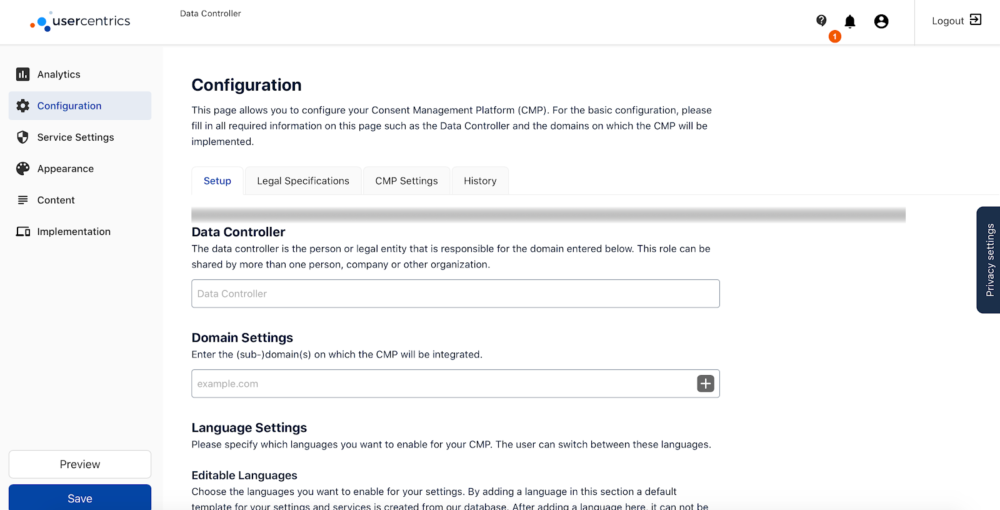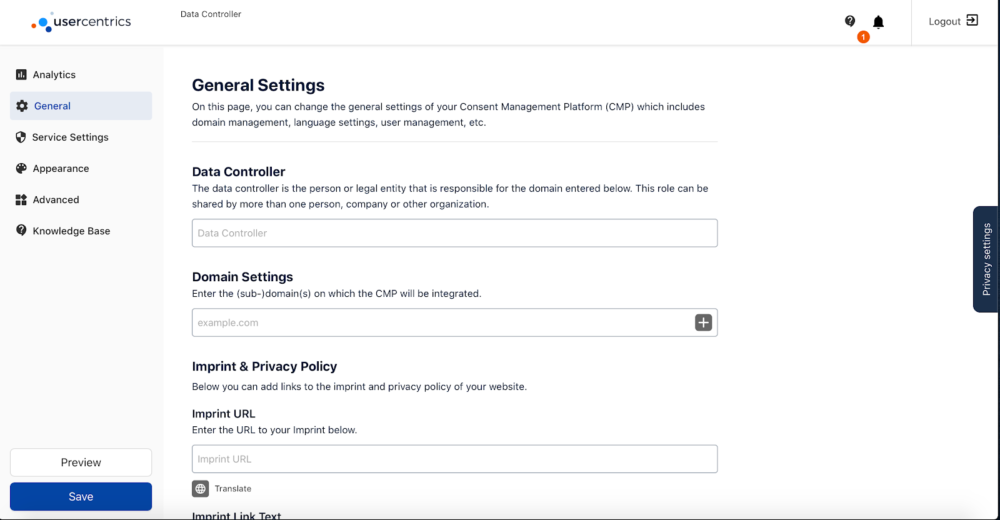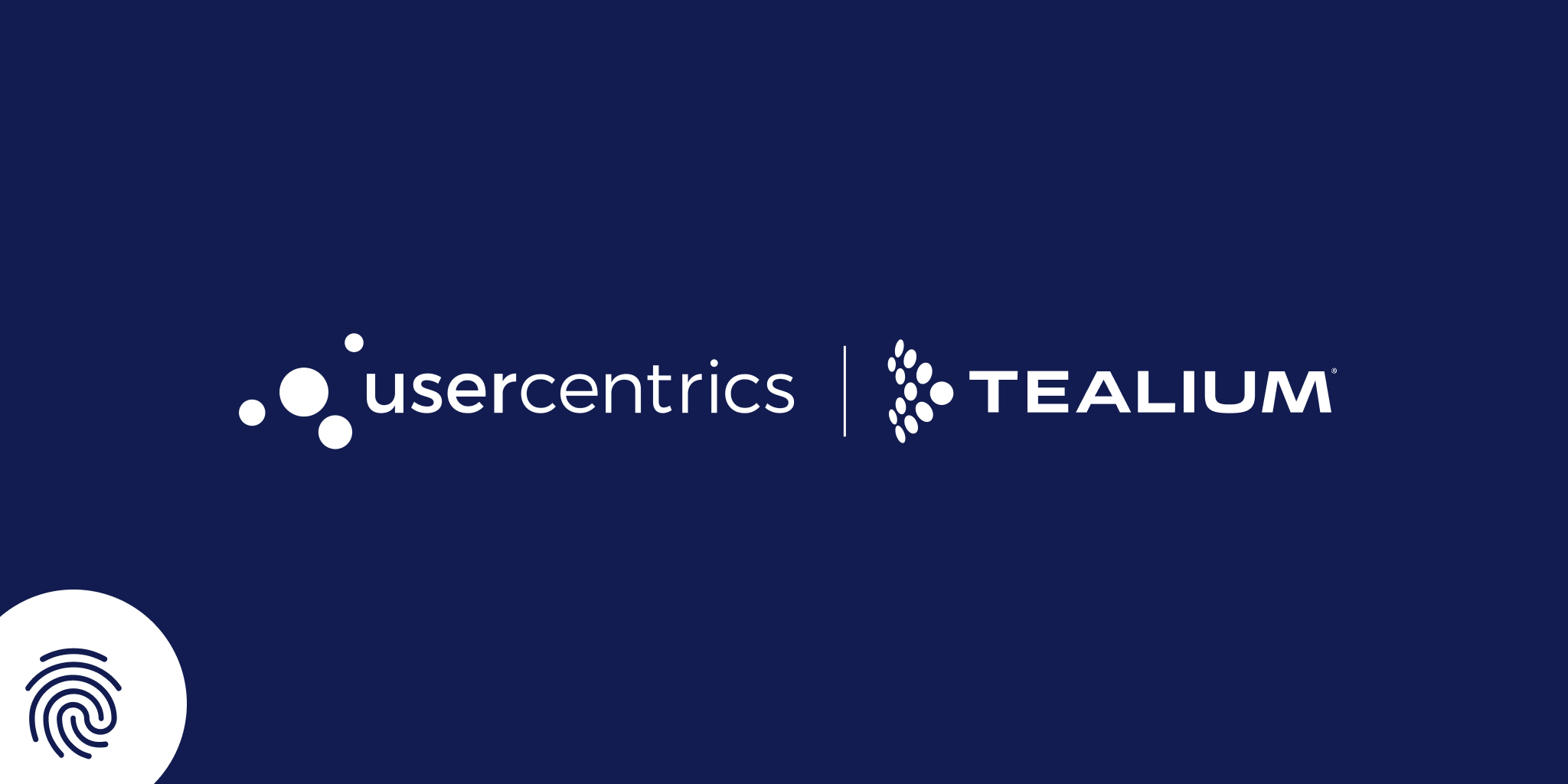
Usercentrics + Tealium
Tealium’s iQ Tag Management™ Platform is a tag management solution that enables companies to build privacy-by-design into fast, flexible and powerful data management programs. The partnership with Usercentrics enables joint customers to collect high-quality user data in a privacy-compliant manner and to distribute this user data in their own technology stack, taking individual consent into account.
Our Tealium implementation guide will walk you step by step through implementing Usercentrics’ Consent Management Platform (CMP) integration with Tealium.
Contact salesTealium Profile
| Type | Implementation | Website |
| Integration Extension
| Extension for CMP v1 or V2 | Visit website |
Implement the Usercentrics Tag
Check out Tealium’s official implementation video, or follow the step-by-step guide below.
Use the following steps to implement the Usercentrics tag within Tealium iQ Tag Management using the JavaScript Code extension:
1. Go to Tealium iQ Tag Management > Extensions > Add Extension and select the JavaScript Code extension to add the script for Usercentrics V1 or Usercentrics V2.
2. Add the JavaScript Code extension.
3. Name the extension Usercentrics Tag, and set the scope to Pre Loader.
4. Use the script from one of the following examples to create the extension:
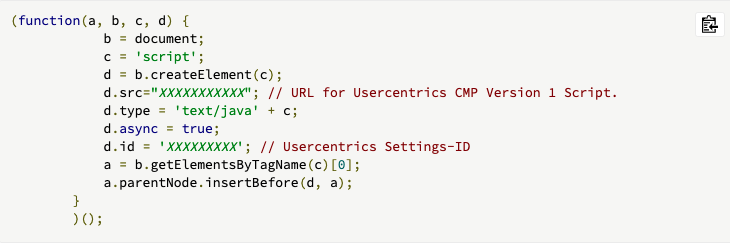
Usercentrics V1 Script: Supports Usercentrics CMP v1.
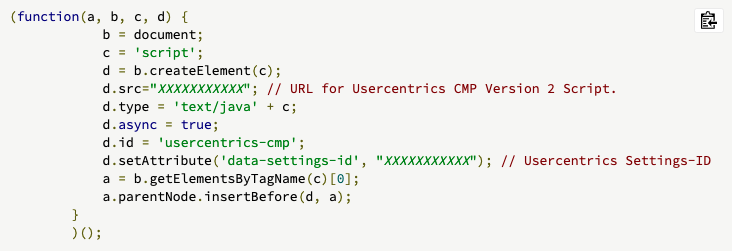
Usercentrics V2 Script: Supports Usercentrics CMP V2 Browser SDK (TCF v2.0)
5. Save and publish the JavaScript Code extension to your environment.
Create a Tealium Data Processing Service in your Usercentrics CMP
You must create a Tealium Data Processing Service in your Usercentrics account to ensure that user consent preferences are enforced and third parties can only process data if allowed to do so.
Use the following steps to create a Data Processing Service for Tealium iQ Tag Management in your Usercentrics CMP account:
- Go to your Usercentrics account .
- Select the most recent Data Processing template for Tealium iQ Tag Management.
- Add the Tealium service template to the “Essential” category to ensure that it cannot be opted out.
Note: In the Configuration section of this document, you will manually add the custom service name using the Service Name input field.
Configure the Extension
The steps in this section describe how to add the extension, install the bookmarklet, copy the data processing services, import the data processing services, map your tags to your data processing services, and apply conditions to define which domains can execute the extension.
Add the Extension
Use the following steps to add the Usercentrics extension:
- Go to iQ Tag Management > Extensions > Add Extension and click the Privacy tab.
- Select one of the Usercentrics extensions: Usercentrics V1 or Usercentrics V2.
Select the version that corresponds with the version currently in use by your organization. - In the Title field, enter a meaningful title to be used for this extension.
Note that the Scope field cannot be modified. - Enter the Settings ID (Optional)
Under Usercentrics Settings ID, in the Settings ID field, you can manually add your Usercentrics Settings ID.Note: This step may not be needed as the Usercentrics Settings ID is automatically added to the extension while importing the data processing services.
- Under the Tealium iQ Service Name, in the Service Name field, enter the exact name that was given to the Tealium Data Processing Service within Usercentrics.
- Continue to the next section to install and use the Service Mapper bookmarklet.
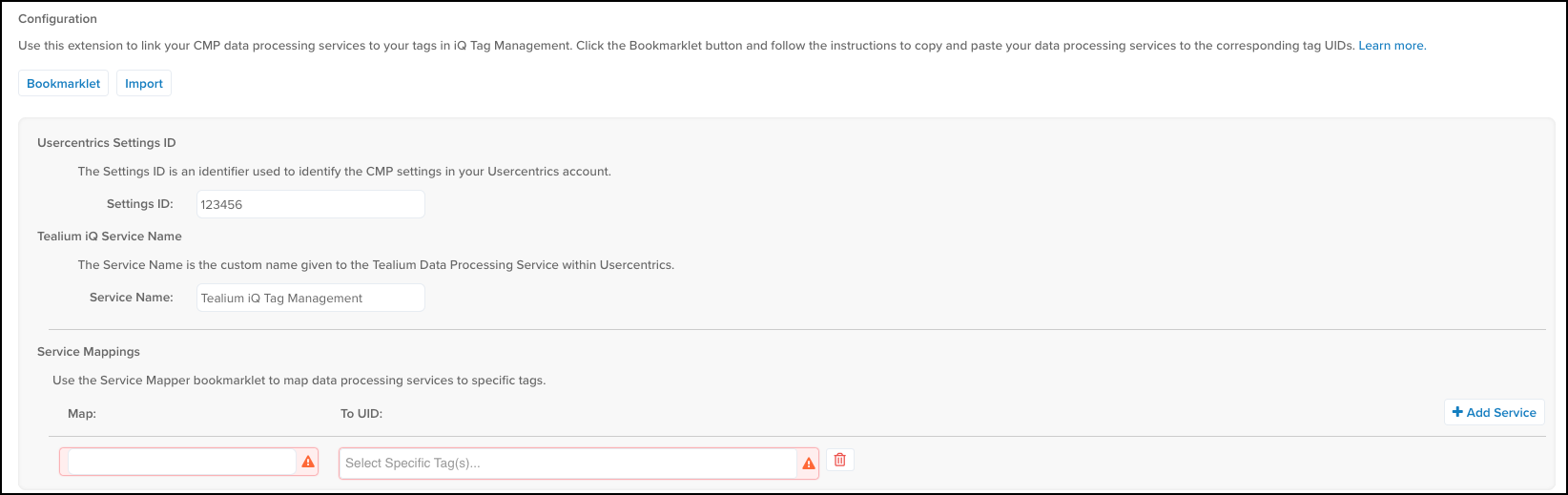
Usercentrics Extension Rollback Domain Conditions
Install the Service Mapper Bookmarklet
Use the following steps to install the bookmarklet:
- Click the Bookmarklet button.
The Usercentrics Service Mapper Bookmarklet dialog displays. - Click the Usercentrics Service Mapper link and drag and drop the bookmarklet onto the bookmark bar for your browser.
The bookmarklet now displays in your browser bar. - Click Close to dismiss the Usercentrics Service Mapper Bookmarklet window.
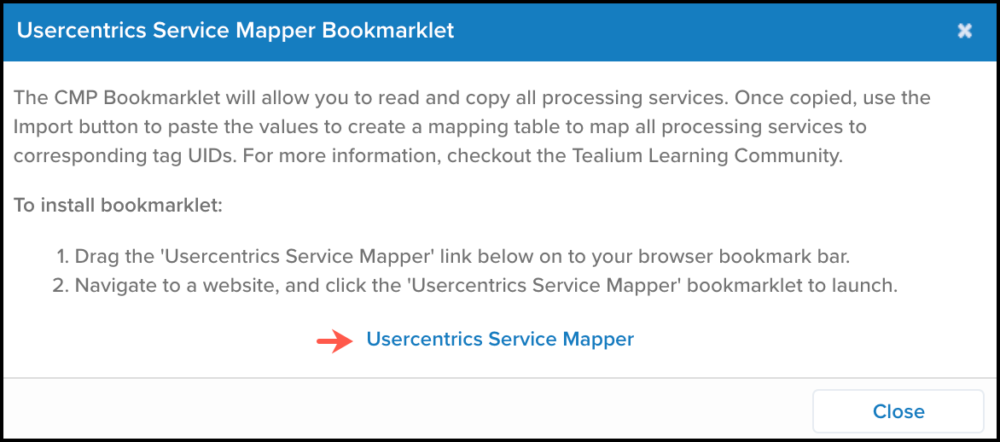
Usercentrics Bookmarklet Modal
Create a Mapping Table
Use the following steps to copy and import your data processing services to create a mapping table:
- Open another browser tab and navigate to the Usercentrics test environment where your CMP is implemented and click the Usercentrics Service Mapper bookmarklet to launch.
A pop-up window displays the text for your Data Processing Services JSON object. - Copy the entire text from this window.
- Navigate back to the Usercentrics configuration dialog in iQ Tag Management and click the Import button.
The Import Services dialog displays. - Paste the copied JSON text into the window, as shown in the following example.
- Click Create Mapping Table.
Your Usercentrics Settings ID and Tealium iQ Service Name are now automatically populated and the Service Mappings to your data processing services display in a mapping table.
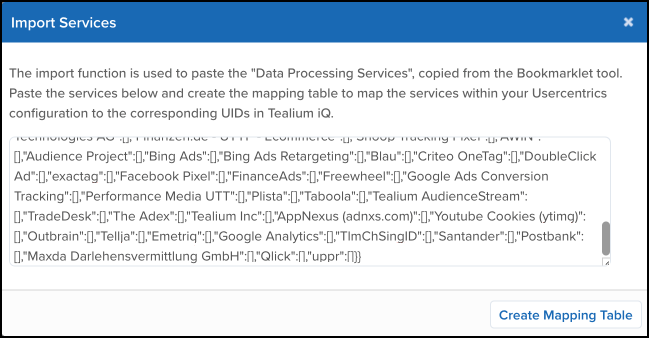
Code Usercentrics Import Sample Pasted
Tip: The mapping table must be updated each time a new tag is introduced or when your Data Processing Services with the Usercentrics configuration is changes, as described in the Update the Mapping Table section of this document
Map Data Processing Services to Tags
Use the following steps to map your data processing services to tags:
- For each item in the mapping table, click the To UID field and use the prepopulated list to select the appropriate tag UID.
You can map more than one tag to a data processing service. - The bookmarklet automatically adds a list item for Tealium iQ Tag Management and Usercentrics in the mapping table.
- Use the trash can icon to delete the Tealium iQ Tag Management and Usercentrics services, as they are not used for consent enforcement.
- (Optional) Click Add Service to manually add additional services and map them accordingly.
When complete, consent is immediately enforced without the necessity of a page reload, which guarantees that end-user privacy preferences are enforced before any data processing takes place. - Save and Publish your changes.

Usercentrics Extensions Service Mappings Dropdown
Update the Mapping Table
The mapping table must be updated when a new tag is introduced or when your Data Processing Services within the Usercentrics setup changes. Use the bookmarklet functionality as described in the configuration steps and repeat the process to update.
The Import function identifies Data Processing Services that already exist, including any that have been recently added and those that were previously deleted, as follows:
- If the Data Processing Service already exists, mapping is not impacted.
- If the Data Processing Service was deleted, it also deletes the mapping entry.
- If the Data Processing Service is newly introduced, a new line item is added to the mapping table and you must map at least one corresponding tag.
Troubleshooting
To view typical events, log messages, and error messages that may require attention, enable console logging.
Use the following steps to enable console logging:
- Go to JavaScript (Web) Debugging and follow the steps to add the debugging cookie.
- After the debugging cookie is set, use the
"/SENDING|\*\*\*\*/"filter to display only relevant entries.