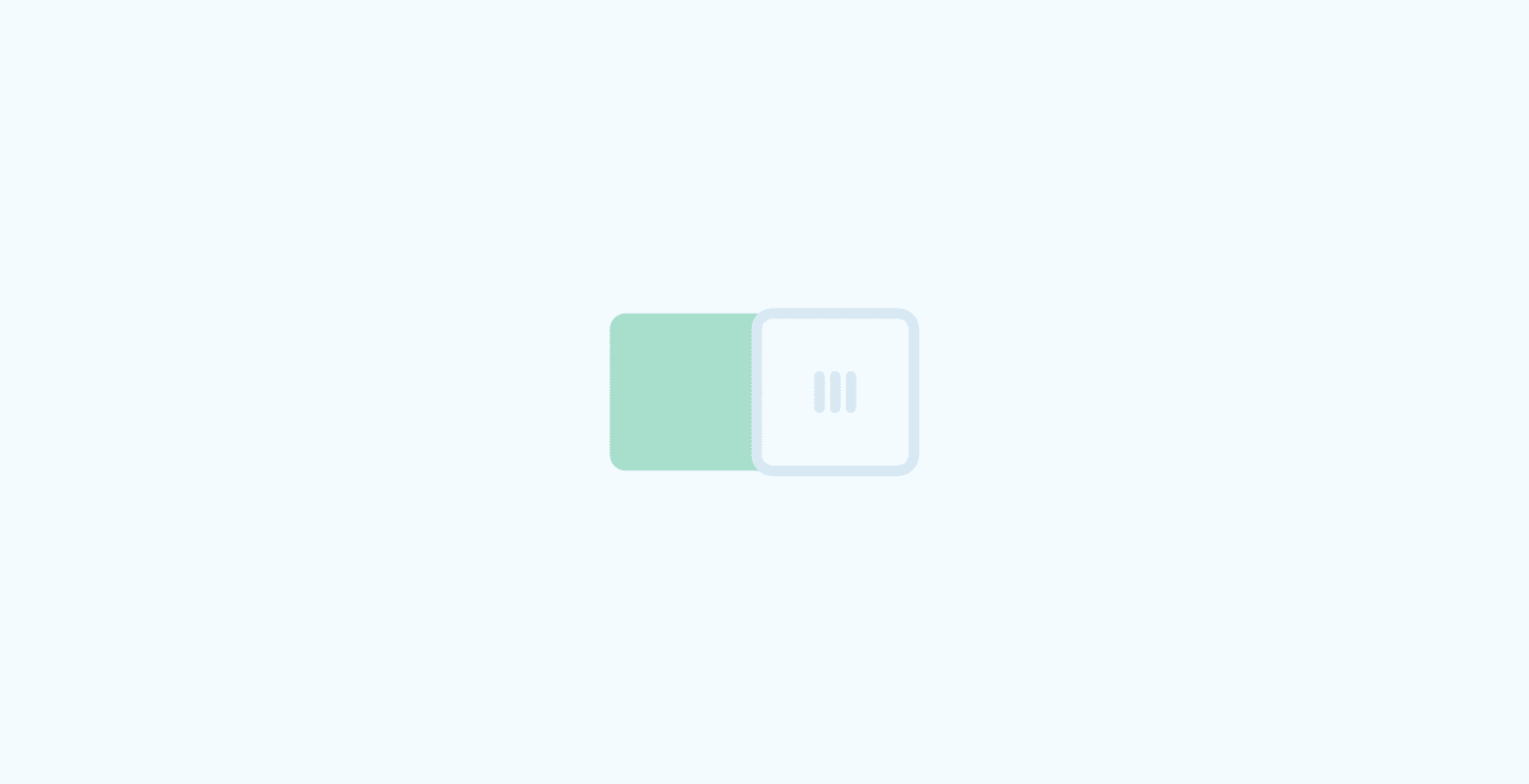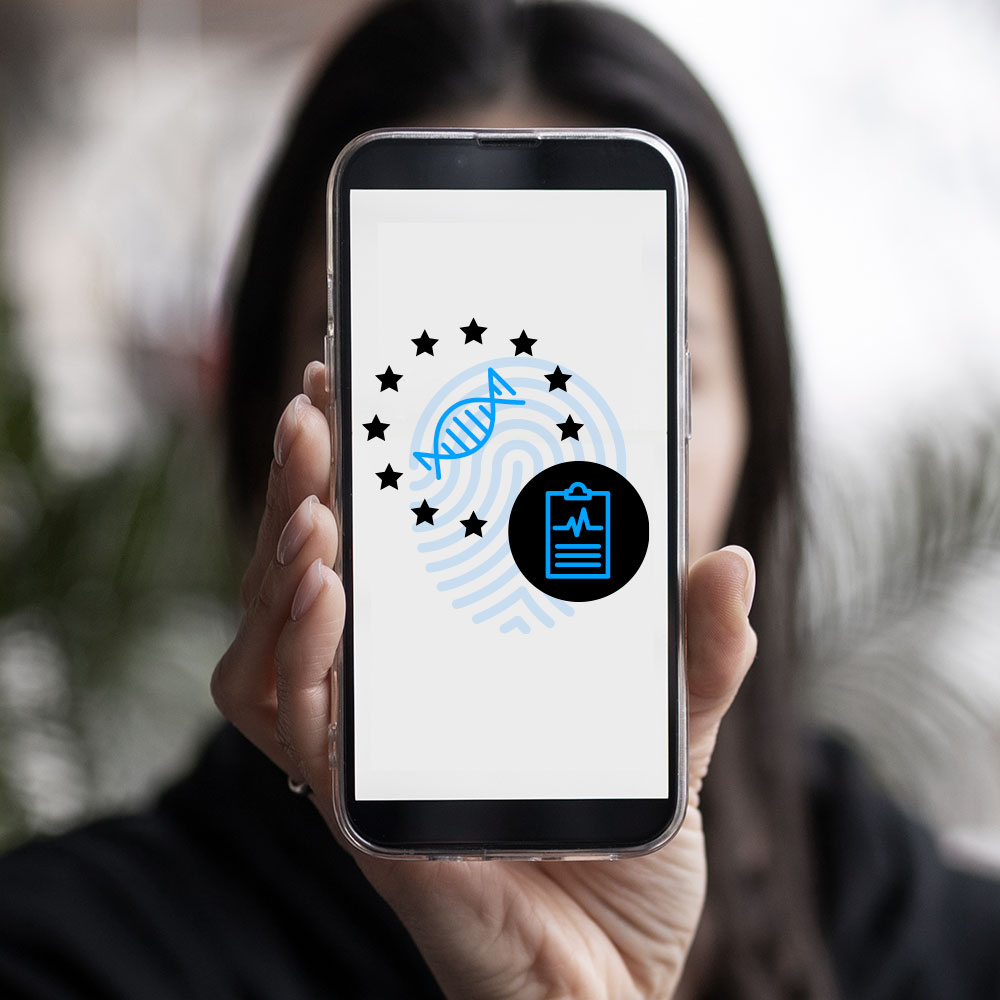Our Consent Management Platform enables you to embed Data Processing Services with all their information directly into your website. This can be very helpful if you embed them into your privacy policy.
This way you don’t have to keep two versions (your privacy policy and your CMP) of your legally required information up to date, instead you can extract your information from our CMP directly into your website.
We offer a variety of different options which are presented in the following in more detail.
Read about consent management now
Embed “Select all consents” toggle in a page
We not only allow you to integrate the information of your data processing services into your website, but also make it interactive for your visitors, i.e by giving the opportunity to directly opt-in or out.
To display a “Select all” box on your website where users can opt in and out of all your consents (except for the essential ones) you can use the following code:
<div class="uc-embed" uc-layout="2" uc-isselectall="true" uc-data="categoryName, description, toggle, toggleLabel"></div>The description text is the same as in your privacy banner. You can adjust this in your settings.
Embed categories in a page
Furthermore, you can choose to display only your categories with a toggle, so users can opt-in and out of every Data Processing Service in the respective category.
To display your categories, use the following code:
<div class="uc-embed" uc-layout="2" uc-data="categoryName, description, toggle, toggleLabel"></div>The descriptive texts of the individual categories can be adjusted in your settings.
Embed all Data Processing Services with detailed information in a page
Would you like to embed all your data processing services including all details in a page, please use the following code:
<div class="uc-embed" uc-layout="1" uc-data="all"></div>You can find an example of this integration in our privacy policy page under “VIII Implemented Technologies”.
Please note: Hidden data processing services that you have marked as hidden in your settings will not be embedded in the website with this script.
Embed single Data Processing Service with detailed information in a page
We give you the option to embed all your Data Processing Service with all the information directly into your website e.g. on your privacy policy page.
You can choose which information you want to display to your users and if they should be able to change their Data Processing Service status or not.
For a single Data Processing Service with all available information use the following code:
<div class="uc-embed" uc-layout="1" uc-consent-name="NAME" uc-data="all"></div>Replace NAME with theslug of your Data Processing Service. For the Data Processing Service Google Analytics Statistics the NAME gets replaced with Google Analytics Statistics.
Please note: Hidden data processing services that you have marked as hidden in your settings will not be embedded in the website with this script.
Restrict detailed information
If you do not want to display certain information from a data processing service, you can adjust the script at any time. So you can quickly and easily configure your very own and individual presentation.
The following values refer to the attribute uc-data. The values can be combined with each other. Multiple values are separated by comma.
Please note: The order in which you pass the values to the script plays a role and is noted by the script!
optInCheckboxWithLabel: Displays the name of the data processing service including a checkbox for opt-in and out.
processorNames: Displays the name of the data processor as well as its address.
description: Displays the description of the Data Processing Service. If you have changed the description in the settings manually, the adjusted text will be displayed.
dataPurposes: Displays a list of the data processing purposes.
technologiesUsed: Displays a list of the used technologies.
dataCollected: Displays a list of the collected data.
legalBasis: Displays the legal basis, the data processing purpose is based on.
retentionPeriod: Displays the retention period of the processed data.
dataRecipients: Displays further companies, which receive the processed data.
thirdCountryTransfer: Displays a list of all countries, in which the processed data is saved.
dataProtectionOfficer: Displays an e-mail address of the data protection officer of the data processing service.
furtherInformation: Gives more information about the data processing service. Additional information includes the opt-out link, an opt-out description, the privacy policy link, the cookie policy link and the link to the order processing contract.
all: Displays all above mentioned information of the data processing service.
Please note: Not all data processing services return information for each specific value.
For example, if a data processing service does not share its processing data with another company, the information for the dataRecipients field will be missing.
This case was considered by us and does not lead to a misrepresentation on your website. Information is only returned for fields that actually contain information.
Open Privacy Settings with custom link
If you don’t want to have our Privacy Button visible on all pages, you can open the Privacy Settings via a custom link. Just place this link into your website:
<a href="#" onClick="UC_UI.showSecondLayer();">Privacy Settings</a>Afterwards, the configured Privacy Preference Center, opens for the visitor, such that he can make his settings concerning the data processing services.
Note: If you have additional scripts integrated via Google Tag Manager, don’t forget to adjust them too. Please refer to our guide for configuring the Google Tag Manager.