GA4 unassigned traffic: Your guide to understanding and fixing attribution gaps while remaining compliant
You’ve set up Google Analytics 4, your campaigns are running, and traffic is flowing to your site. But when you check your reports, there’s a frustrating line item staring back at you: Unassigned.
These aren’t just phantom visitors. Unassigned traffic in Google Analytics (GA4) represents people whose journey you can’t track properly. Without knowing where they came from, you can’t measure campaign performance, optimize your marketing spend, or understand what’s driving conversions.
The good news? You can fix this. Let’s talk about how.
What is unassigned traffic in Google Analytics?
If someone visits your website but Google Analytics 4 (GA4) cannot track their exact journey — whether they clicked a Google ad, came from a social media post, or typed your URL directly — it can leave the path unclear.
When this happens, GA4 doesn’t know to which channel to attribute the session. As a result, the visit ends up categorized as Unassigned.
This Unassigned traffic appears when GA4 can’t determine the specific source, medium, or channel that brought the visitor to your site. Instead of attributing these sessions to categories like Organic Search, Direct, or Paid Search, GA4 places them in the general Unassigned bucket.
How to identify what traffic is displayed as unassigned?
Finding unassigned traffic in GA4 requires knowing where to look. The most obvious place is your acquisition reports, but unassigned sessions can hide in several locations.
- Check your acquisition overview: Navigate to Reports > Acquisition > Traffic acquisition. Look for rows labeled Unassigned in the Session default channel grouping. This shows you the volume of sessions GA4 couldn’t properly attribute.
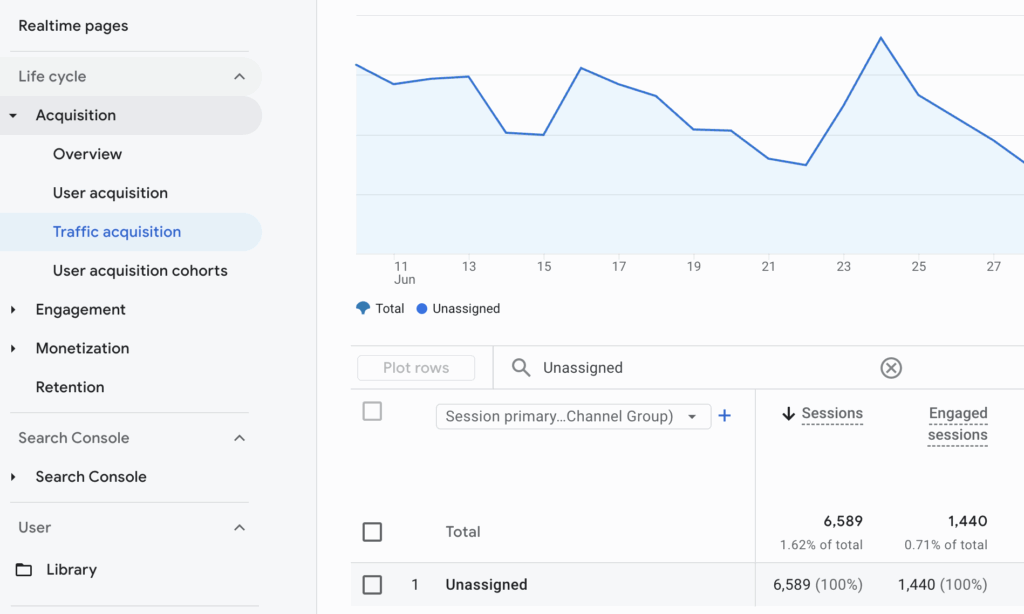
- Review your source/medium reports: Go to Reports > Acquisition > User acquisition, then change the dimension to Session source/medium. Unassigned traffic often appears as (not set) or with incomplete source/medium combinations.
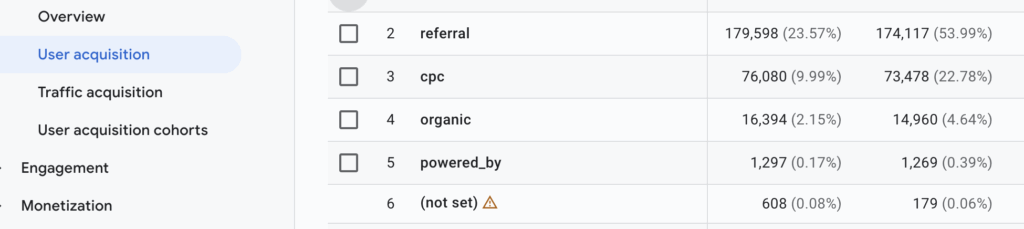
- Monitor your campaign performance: In your campaign reports, look for sessions without campaign names or with partial campaign data. These often contribute to your unassigned traffic totals.
The key is checking these reports regularly. Unassigned traffic can fluctuate based on your marketing activities, technical changes, or updates to GA4’s attribution logic.
What causes unassigned traffic?
Understanding what creates unassigned traffic in GA4 helps you tackle the problem at its source. Several factors contribute to this attribution gap.
Missing or broken UTM parameters
UTM parameters inform GA4 exactly where traffic comes from. When these tracking tags are missing, formatted incorrectly, or dropped during URL redirects (which can happen with link shorteners or CMS quirks), GA4 can’t categorize the session.
This is a common issue with social media posts, email campaigns, and affiliate programs, where links often get altered or stripped.
Consent and privacy restrictions
Privacy regulations like the EU’s General Data Protection Regulation (GDPR), California Privacy Rights Act (CPRA), and other laws limit what data can be collected without explicit user consent or if they opt out.
If a user declines tracking cookies, GA4 may receive only partial data or none at all. This causes those sessions to fall into the Unassigned bucket, even if the user came from a specific, trackable source.
Technical implementation issues
Issues with how GA4 is set up on your site can disrupt attribution. For example, using the wrong measurement ID, failing to configure source/medium tagging properly, or having conflicting scripts from multiple analytics tools can all cause GA4 to miss critical tracking information.
Even small implementation errors can lead to large amounts of unassigned traffic over time.
Referrer information loss
When visitors land on your site from HTTPS domains — like most modern platforms — mobile apps, or email clients, the referrer data might not be passed along, especially if strict referrer policies are in place.
Without this information, GA4 can’t determine where the visitor came from and categorizes the session as unassigned by default.
Bot and spam traffic
Bots, crawlers, and spammy sources can hit your site without standard user behavior or tracking signals. Since these sessions don’t interact like real users and often lack identifiable source/medium data, GA4 can’t attribute them to a meaningful channel. Instead, they get dumped into the Unassigned category, skewing your traffic reports.
The impact of unassigned traffic on your marketing performance
Unassigned traffic in Google Analytics doesn’t just create reporting gaps; it actively undermines your marketing strategy. Because when you can’t properly attribute traffic, you can’t make informed decisions about where to invest your marketing budget.
For example, if 20 percent of your conversions come from unassigned traffic, your ROI calculations for every channel are incomplete. You might be undervaluing high-performing channels or overinvesting in channels that appear more successful than they actually are.
Your marketing budget decisions rely on performance data. When significant traffic remains unassigned, you’re essentially making budget decisions with incomplete information. This can lead to underinvestment in effective channels and wasted spend on underperforming ones.
In addition, understanding how customers move through your funnel requires complete attribution data. Unassigned traffic creates blind spots in your customer journey analysis, making it harder to optimize touchpoints and improve conversion rates.
Lastly, presenting marketing reports with substantial unassigned traffic raises questions about data quality and measurement accuracy. This can undermine confidence in your marketing analytics and decision-making processes.
Are you ready for the future of data in marketing? Discover trends, best practices, and strategies in this guide.
How to fix unassigned traffic in GA4?
Unassigned traffic in GA4 can undermine the accuracy of your analytics reports, making it harder to understand which marketing efforts are driving results. Fixing this issue isn’t a one-click solution; it requires a methodical approach that addresses both technical setup and campaign strategy.
Here are the key steps to follow to identify and reduce unassigned traffic in your GA4 property.
1. Implement a consistent and complete UTM tagging strategy
UTM parameters are one of the most important tools for proper attribution in GA4. When they’re missing, inconsistent, or misused, GA4 can’t determine where traffic came from and labels it as Unassigned.
How to fix it:
- Use Google’s Campaign URL Builder to generate tagged links for every marketing campaign.
- Define a standard naming convention for your
, utm_medium, andutm_campaignvalues (e.g., always useemailinstead of mixingEmail,e-mail, ornewsletter). - Maintain a centralized spreadsheet or tagging template that your team can reference to avoid inconsistencies, typos, or duplication.
- Be careful with email, affiliate, and social campaigns where links often get altered or redirected, and always test final URLs to ensure UTMs are preserved.
2. Audit your GA4 configuration for tracking issues
Technical misconfigurations are a common and often overlooked source of unassigned traffic. Even small errors in your GA4 implementation can prevent sessions from being attributed properly.
What to check:
- Confirm that the GA4 tracking tag (via Google Tag Manager or directly in the code) is installed on every page and is firing correctly.
- Use Google Tag Assistant or GA4 DebugView to verify that events and parameters are being recorded as expected.
- Ensure Enhanced Measurement features are enabled, and if using Enhanced Ecommerce, confirm it’s implemented correctly (e.g., product views, add-to-cart, purchase events).
- Look for tag conflicts with other analytics tools like Universal Analytics or third-party platforms that might overwrite or interfere with GA4 tracking.
3. Create custom channel groupings for clearer traffic classification
GA4’s default channel groupings don’t always match your unique traffic sources, especially for niche platforms, partners, or hybrid campaigns. This can lead to valid traffic being dumped into the Unassigned bucket.
What to do:
- Go to Admin > Data Settings > Channel Groups in GA4 and create custom definitions tailored to your marketing mix.
- For example, if you use a regional ad network or influencer platform not recognized by GA4, create a rule to classify traffic from that source under a custom channel like Partner Ads or Influencer Campaigns.
- Use
source,medium, andcampaignparameters in your rules to define where this traffic belongs. - Regularly review your unassigned sessions to look for patterns that can guide new custom groupings.
4. Enable and validate cross-domain tracking
If your website experience spans multiple domains or subdomains, like a blog, main site, and checkout domain, GA4 needs help linking those visits together as a single session. Otherwise, it may split the session and lose the referrer, resulting in unassigned traffic.
Steps to implement:
- In GA4, go to Admin > Data Streams > [Your Web Stream] > Configure Tag Settings > Configure your domains, and list all domains/subdomains you want GA4 to treat as part of the same session.
- Ensure the
linkerplugin is configured if you’re using Google Tag Manager. - Test thoroughly with GA4 DebugView or real-time reports to confirm that session continuity is maintained across domains.
- Watch for common issues like iframe usage or improperly configured redirects, which can still break the tracking chain even if domains are listed.
5. Adjust your website’s referrer policy to preserve attribution
Sometimes, unassigned traffic isn’t about broken tagging, it’s about lost referrer data. This commonly happens due to browser security settings, HTTPS protocols, or intentional referrer policy settings that prevent GA4 from seeing where a user came from.
What to review:
- Check your website’s
<meta referrer>tag and HTTP headers. If you’re usingno-referrer, GA4 won’t receive referrer info at all. - A safer option is
strict-origin-when-cross-origin, which maintains privacy while still passing useful referral data. - Avoid unnecessary redirects or third-party link wrappers (e.g. some social media link shorteners) that may strip UTM parameters or referrer information.
- Consider using
utm_sourcefallbacks in email and app campaigns where referrers are commonly lost.
How to prevent unassigned traffic in GA4?
Addressing unassigned traffic after the fact can be time-consuming and complicated. Taking proactive measures to reduce attribution gaps helps maintain cleaner, more reliable data from the start. It saves you headaches and helps ensure more accurate reporting.
Establish UTM governance across your marketing teams
Creating clear, standardized guidelines for UTM parameter usage is essential. Define consistent naming conventions and specify which parameters are required for different types of campaigns.
Regularly audit your existing campaigns to catch inconsistencies or missing tags before they lead to unassigned traffic. A centralized UTM strategy prevents confusion and helps ensure every campaign is properly tracked.
Implement server-side tracking to improve data accuracy
Server-side tracking reduces dependency on client-side scripts that are vulnerable to ad blockers, browser privacy settings, and JavaScript errors.
By collecting data directly from your servers, you gain more reliable and complete tracking, which significantly lowers the volume of unassigned traffic and enhances your overall data quality.
Conduct regular data quality checks and audits
Schedule monthly reviews of your GA4 reports specifically to identify new sources of unassigned traffic. Early detection enables you to address tracking gaps quickly before they skew your analytics.
Monitoring trends over time also helps uncover emerging issues and track the effectiveness of your fixes.
Train your marketing team on tagging best practices
Ensure everyone involved in campaign creation understands how to apply UTM parameters correctly. Regular training sessions, along with clear and accessible documentation, reduce manual errors that often cause attribution gaps.
Managing unassigned traffic in GA4
Even with preventive measures, some unassigned traffic is inevitable. However, some approaches help you work with incomplete data while continuing to improve attribution accuracy.
Set benchmarks and monitor trends
Track your unassigned traffic percentage over time. A sudden spike indicates a problem that needs immediate attention, while gradual changes might reflect shifts in user behavior, platform technologies, or privacy regulations.
Use data modeling
GA4 includes modeling features that can help estimate metrics when data collection is limited. While not perfect, these models can provide insights into traffic that would otherwise remain unassigned.
Implement alternative attribution methods
Consider using first-party data, customer surveys, or multi-touch attribution models to supplement GA4 data. These approaches can help fill gaps left by unassigned traffic.
Document known limitations
Keep records of technical issues, privacy restrictions, or other factors that contribute to unassigned traffic. This context helps when presenting reports and making strategic decisions.
Why client-side tracking alone isn’t enough
Traditional client-side tracking — the standard GA4 implementation — faces growing challenges that increasingly contribute to unassigned traffic. While this method has long been the foundation of web analytics, it’s now being undermined by user privacy tools and technical limitations.
Understanding these vulnerabilities sheds light on why client-side tracking alone may no longer be sufficient for accurate attribution.
One of the primary issues stems from evolving browser restrictions and built-in privacy features. Browsers like Safari, Chrome, and Firefox are introducing tools specifically designed to enable limiting tracking, thus directly affecting the ability of GA4 to capture session information.
In addition to browser-based barriers, the growing use of ad blockers compounds the problem. Recent statistics show that about 32.5 percent of global internet users use ad blockers, with usage rates varying by country and demographic.
Many of these block Google Analytics scripts by default. When these scripts are prevented from running, GA4 can’t log the session, leaving a gap in your attribution data and increasing the volume of traffic categorized as Unassigned.
Consent management introduces another layer of complexity. Data privacy regulations such as the GDPR and CCPA require websites to obtain explicit user consent before tracking.
However, not all users opt in. When visitors decline tracking cookies, GA4 has no access to their session data. These invisible sessions, while very real, end up unassigned.
Lastly, client-side tracking is technically fragile. It depends on JavaScript executing correctly in the user’s browser, which doesn’t always happen. Poor internet connections, browser crashes, slow-loading pages, or conflicts with other scripts can prevent GA4 from firing as intended.
These technical failures, though sometimes brief or intermittent, can result in complete loss of session data, again leading to unassigned traffic.
Altogether, these factors reveal a critical truth: relying exclusively on client-side tracking is no longer enough for accurate, complete analytics. Addressing unassigned traffic requires not only better configuration but a shift toward more resilient solutions.
How server-side tracking helps solve unassigned traffic
Server-side tracking offers a more reliable and privacy-conscious alternative to traditional client-side tracking. By moving data collection to your servers, you gain greater control over how data is captured, shared, and attributed. Thus, you directly address many causes of unassigned traffic in GA4.
Improved data collection reliability
Because server-side tracking occurs on your server, rather than in the user’s browser, it bypasses common disruptions like ad blockers, JavaScript errors, and browser-based privacy tools.
This leads to more consistent tracking and fewer unassigned sessions, especially from users with strict privacy settings or slower devices.
Improved privacy compliance
Server-side tracking enables you to control exactly what data is collected and transmitted. This makes it easier to align with privacy laws like the GDPR and CPRA while still gathering key attribution data, thus balancing privacy compliance with insights.
Learn more about Google Ads, GA4, and consent management.
Better integration with other data systems
By handling tracking server-side, you can integrate GA4 data with other platforms, like your CRM or backend systems. This enables a more complete view of user behavior and reduces your reliance on browser-based tracking alone.
Less data loss from consent restrictions
Even when users decline cookie-based tracking, server-side setups can often preserve some non-identifying session data, like source or campaign parameters, without violating consent rules. This helps reduce the number of fully unassigned sessions while still respecting user choices.
How Usercentrics Server-Side Tracking solution supports accurate GA4 attribution
Unassigned traffic in GA4 poses significant challenges to understanding your marketing performance accurately.
Usercentrics’ Server-Side Tracking solution helps address these challenges by capturing data that traditional client-side methods often miss, especially in environments affected by consent restrictions, ad blockers, or technical limitations.
By integrating Server-Side Tracking with privacy-first consent management, Usercentrics helps to ensure more reliable, privacy-compliant data collection.
This approach reduces unassigned traffic in GA4, providing clearer attribution insights and enabling marketers to make more informed decisions based on accurate data. This ultimately helps to improve the quality of your marketing insights without compromising user trust.
