How to create your website copyright footer
Most companies have a website. As it’s your legal property, you don’t want it or any of its contents to be copied by others. One way to protect your website is by including a copyright footer.
A copyright footer is more than just a formality; it’s a clear declaration of ownership and a way to establish legal protections for your content.
In this guide, we’ll dive deep into both the purpose and structure of copyright footers, provide step-by-step instructions for creating them, and explore how to implement them on various content management systems.
What is a website copyright footer?
A website copyright footer is a short snippet of text typically placed at the bottom of each of the pages of a website. It’s a legal statement that asserts ownership over the content on the website. This footer often includes the copyright symbol (©), the year of publication or last update, and the name of the content owner or entity.
The purpose of a copyright footer is twofold. First, it informs visitors that the content on the website is legally protected and cannot be copied or used without permission. Second, it establishes the date of ownership, which can be helpful in disputes over intellectual property rights. Including a copyright footer demonstrates professionalism while protecting your intellectual assets.
What is a “copyright all rights reserved” footer?
A “Copyright All Rights Reserved” footer explicitly states that all rights related to the copyrighted material are retained by the owner. While no longer required under international copyright agreements like the Berne Convention, this phrase continues to be widely used because it provides clarity and a formal tone.
Including this phrase in your copyright footer is beneficial for several reasons.
- Legal clarity: It explicitly indicates that the copyright owner retains exclusive rights to reproduce, distribute, or modify the content.
- Professionalism: The phrase adds formality and a professional tone to your website’s footer.
- Deterrence: It serves as a visible reminder to potential infringers about the legal protections in place.
How to write a copyright footer
Creating a copyright footer might seem simple, but doing so correctly is necessary for legal accuracy and professionalism. It also communicates your brand’s commitment to protecting its intellectual property. Follow the seven steps below to create a copyright footer for your website.
1. Determine the purpose of your copyright footer
Before writing your copyright footer, start by understanding its intended purpose. Are you merely stating ownership, or do you want to include additional legal protections such as licensing terms or disclaimers? This decision will help determine the language and components of your footer.
2. Choose the placement
A copyright footer is traditionally located at the bottom of a web page, alongside links to your privacy policy, terms of use, and contact information.
It’s important to make the footer easily visible yet unobtrusive so it doesn’t detract from your website’s overall design. Placement in the footer template means the information will appear on all pages.
3. Include key elements
Every copyright footer should include these essential components:
- copyright symbol (©): This internationally recognized symbol signifies copyright protection
- year of copyright: specify the year your content was first created or the current year, or use a range of years (e.g., 2018–2024) to indicate ongoing updates
- name of the copyright holder: clearly state the name of the individual, organization, or entity that owns the copyright
For instance: © 2024 YourCompanyName. All rights reserved.
4. Decide on additional phrases
While not mandatory, adding phrases such as “All rights reserved” or “Unauthorized duplication is prohibited” can help increase your footer’s authority. These phrases discourage unauthorized use by signaling that you reserve full legal control over your content.
5. Customize the design
Align your copyright footer with your website’s design aesthetics and brand guidelines. Use legible fonts, appropriate sizing, and contrasting colors for visibility. Many websites choose a minimalist style for their footers to maintain a professional appearance.
6. Localize your footer
If your website targets international audiences, consider including translations of your copyright footer or adapting it to local legal standards. This shows respect for your audience’s language and improves accessibility.
7. Test and update regularly
Test your footer’s appearance across multiple devices and browsers to ensure that it’s displayed correctly. Additionally, update the year or other details as needed to reflect changes in ownership or updates to content. Some automation tools can simplify this process by dynamically updating the year. You may need to work with your web team, as typically only a few people have access to the backend of company web properties.
When you test or update the footer it’s also a good opportunity to audit other existing content, like PDF documents, to ensure the copyright information is up-to-date there as well.
Website footer copyright notice examples
Take a look at the following copyright example from the Usercentrics website. It’s a simple notice that serves as protection against copyright infringement and the unlawful use of the original content published on the site.
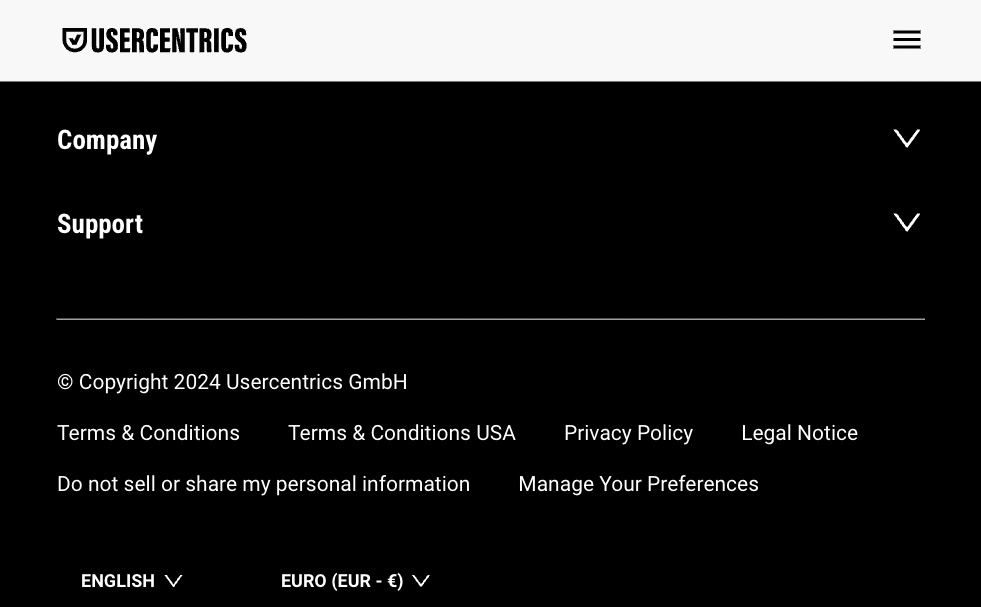
It includes straightforward copyright text that indicates:
- copyright ownership with the year (e.g., © 2024 Usercentrics GmbH).
- company’s registered location in Germany.
- links to legal documentation such as Privacy Policies and Terms of Service
This style is clean and professional and supports the brand’s focus on legal compliance while linking directly to key compliance-related pages.
Another website copyright footer example is on the Usercentrics Cookiebot website. Now a part of Usercentrics, it maintains its own identity with:
- a similar copyright footer: “© Cookiebot. All rights reserved.”
- additional trademarks and references, such as its relationship with Usercentrics A/S.
- company registration details in Denmark
- links to critical resources like cookie policies, privacy statements, and Terms of Service

The copyright footer emphasizes Usercentrics Cookiebot CMP’s compliance-first focus by embedding cookie declaration scripts and maintaining compliance with the General Data Protection Regulation (GDPR) via explicit consent mechanisms and GDPR-compliant cookie banners
Read about wordpress cookie consent now
How to add a website copyright footer to different Content Management Systems
Content management systems (CMS) offer varying methods for adding, editing, or deleting your brand’s copyright footer. To keep things simple, we’ve included a guide on how to add footer copyright text to popular CMS platforms.
How to add a WordPress copyright footer
- Access the dashboard: Log in to your WordPress dashboard.
- Go to the Customizer: Navigate to Appearance > Customize.
- Edit the Footer section: In the customizer, look for Footer settings or Widgets. Depending on your theme, you may find an option to edit the copyright text directly.
- Add your copyright text: Enter your desired copyright text, save the changes, and preview your updated website.
Alternatively, you can edit the footer.php file directly in your theme’s code. However, be cautious and back up your website before making code changes.
How to add a Wix copyright footer
- Log in to Wix: Access your website dashboard.
- Open the editor: Navigate to the Editor for your website.
- Locate the footer section: Scroll to the bottom of your page to find the footer.
- Edit the footer text: Click on the footer text box, enter your copyright text, and customize the style as needed.
- Publish the changes: Save and publish your changes to make the footer visible.
Read about wix cookie banner now
How to add a Shopify copyright footer
- Log in to Shopify: Access your store’s admin dashboard.
- Go to themes: Navigate to Online Store > Themes.
- Customize your theme: Click on “Customize” for your active theme.
- Edit footer section: Look for the footer settings and add your copyright text in the designated field.
- Save and preview: Save your changes and preview your store to check that the footer appears correctly.
Read about shopify cookie banner now
How to add a Magento copyright footer
- Access the admin panel: Log in to your Magento admin dashboard.
- Navigate to content settings: Go to Content > Design > Configuration.
- Edit the footer: Select your store view, click “Edit,” and navigate to the Footer section.
- Add copyright text: Enter your copyright text in the Footer content field.
- Save the configuration: Save the changes and verify the footer on your store’s front end.
Strengthen your website with a copyright footer
A website copyright footer is not just a technical detail, it supports your website’s professionalism and legal framework. Whether you’re creating a footer for the first time or refining an existing one, following best practices protects your intellectual property while conveying a polished and trustworthy brand image.